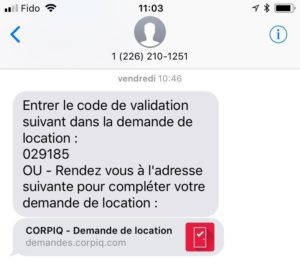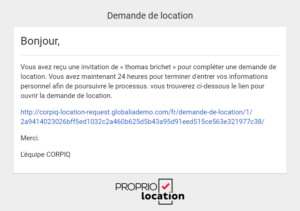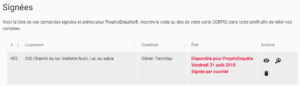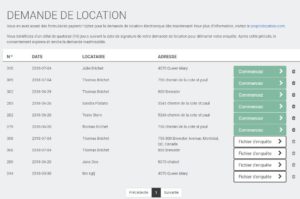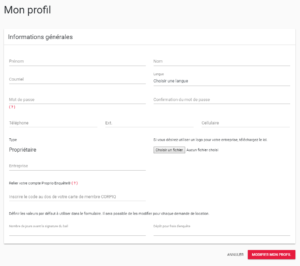To fill out a rental application online, start by logging in to ProprioLocation.
Click on the “New Rental Application” button located in your dashboard. You can also access it at any time from the menu at the top right of your screen.
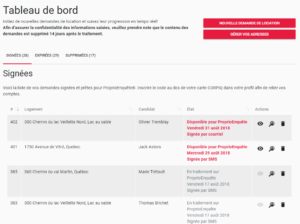
Are you in the presence of your candidate tenant?
You can complete the rental application in the presence of the candidate tenant or by sending the form by email. If you are with the candidate, click on “Yes”; otherwise, click on “No” and your candidate will receive an email allowing him/her to enter the information from his/her computer, tablet, or smart phone. You will then receive the signed online rental application and will be able to use it for your rental screening.
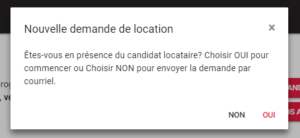
Step 1
Indicate the information concerning the dwelling you wish to rent. If you have already created a rental application for this property, click on “Select an address” and choose the concerned address, then click on “Use this address“. The information will be entered automatically.
If this is the first time you are using an online rental application form for that dwelling, enter the information manually and this information will be saved for future use.
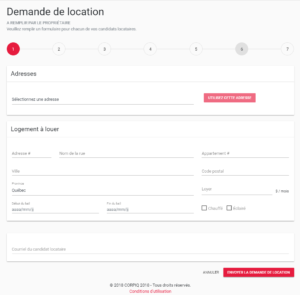
Step 2
Firstly, your candidate will need to provide his or her personal information. His or her email or cell phone number will be used to electronically sign the rental application, which will speed up the process of the pre-rental screening.
Please note that the Social Insurance Number (SIN) is not mandatory but recommended. It helps to ensure that you have the right credit report and thus avoid the risk of confusion between two individuals with similar personal information. Once entered by the candidate, the SIN will no longer be visible.
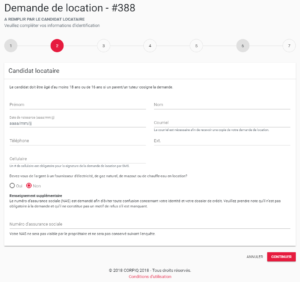
Step 3
Your candidate will then be asked to provide his or her current address and contact information. The more accurate the information is, the more likely you will get a complete and accurate report. We also recommend that you provide a previous address, even if you do not necessarily wish to obtain a reference for that address.
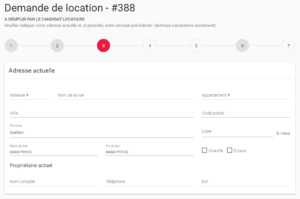
Step 4
The next step concerns the employment of your candidate. It is very important to provide as much information as possible, such as the company address and the hiring date. This will make it easier to contact the human resources department responsible for your candidate’s file and thus speed up the processing of his/her employment confirmations.
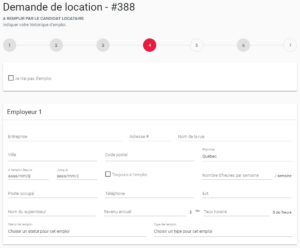
If your candidate does not have a job, he or she must select “I don’t have a job” at the top of the page. He or she will then be able to specify his or her current activity and indicate his or her monthly income, if applicable.
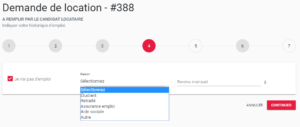
Step 5
Once this information is provided, your candidate will be asked to sign the online rental application. Several options are available:
By email or SMS: If your candidate has provided any of this information, our system can send him/her a code to electronically sign the application. Since this solution is quick and easy to use, we recommend that you use it.

For more information about the electronic signature, see the page “How to sign a rental application”.

Please note that your candidate may scan, fax, or take a photo of the signed rental application for the purpose of sending it to you, as long as the information is clearly legible.
Step 6
Check and confirm the information provided one last time to ensure that there are no errors on the application. It is also at this stage that you will need to indicate certain legal information, such as the amount of the deposit to cover the investigation costs and the time allowed to sign the lease if the application is accepted.